Install CentOS8 through Docker on macOS
概要
macOS Catalina上で、Dockerで以下の仮想環境を構築する:
手順
準備
Docker Desktop Community 2.4.0.0をインストール
$ docker version Client: Docker Engine - Community Cloud integration 0.1.18 Version: 19.03.13 API version: 1.40 Go version: go1.13.15 Git commit: 4484c46d9d Built: Wed Sep 16 16:58:31 2020 OS/Arch: darwin/amd64 Experimental: false Server: Docker Engine - Community Engine: Version: 19.03.13 API version: 1.40 (minimum version 1.12) Go version: go1.13.15 Git commit: 4484c46d9d Built: Wed Sep 16 17:07:04 2020 OS/Arch: linux/amd64 Experimental: false containerd: Version: v1.3.7 GitCommit: 8fba4e9a7d01810a393d5d25a3621dc101981175 runc: Version: 1.0.0-rc10 GitCommit: dc9208a3303feef5b3839f4323d9beb36df0a9dd docker-init: Version: 0.18.0 GitCommit: fec3683
どのようなDockerイメージがあるかを調べるには、docker hub から探せばいい。
CentOS8のイメージをDocker Hubから取得
$ docker pull centos:centos8 centos8: Pulling from library/centos 3c72a8ed6814: Pull complete Digest: sha256:76d24f3ba3317fa945743bb3746fbaf3a0b752f10b10376960de01da70685fbd Status: Downloaded newer image for centos:centos8 docker.io/library/centos:centos8
コンテナを作成して起動
コンテナの名前を「centos8」を指定し、コンテナのポート8080をホストの80ポートにバウンドさせて、バックグランドで起動する。
$ docker run --detach --name centos8 --privileged --publish=80:8080 centos:centos8 /sbin/init af6b538f8beed2885d695f72ba0c29c0c00332f1dcb4787989f71105f622d3dc
Docker-docs-ja に各オプションの説明があります。
すべてのコンテナを表示してみる
$ docker ps -a CONTAINER ID IMAGE COMMAND CREATED STATUS PORTS NAMES af6b538f8bee centos:centos8 "/sbin/init" 2 minutes ago Up About a minute centos8 2fc5923004a3 hello-world "/hello" 22 hours ago Exited (0) 22 hours ago gracious_euclid 5458576feea9 alpine/git "git clone https://g…" 25 hours ago Exited (0) 25 hours ago repo
昨日にDocker Desktopを入れた時にお試しに作ったコンテナが存在しているので、削除してみる。
コンテナを削除する
コンテナ削除のコマンド:docker rm [コンテナID](コンテナIDはspace区切りで複数指定してもOK)
やってみる
$ docker rm 2fc5923004a3 5458576feea9 2fc5923004a3 5458576feea9
削除後、$ docker ps -aで確認すると、centos:centos8だけ残っていることが確認できた。
イメージを削除する
まずはイメージの一覧をみる
$ docker images REPOSITORY TAG IMAGE ID CREATED SIZE alpine/git latest 94f8849864da 3 weeks ago 28.4MB centos centos8 0d120b6ccaa8 2 months ago 215MB hello-world latest bf756fb1ae65 9 months ago 13.3kB
イメージを削除するコマンド:docker rmi [イメージID](イメージIDもspace区切りで複数指定してOK)
$ docker rmi 94f8849864da bf756fb1ae65 Untagged: alpine/git:latest Untagged: alpine/git@sha256:9e2309b689ac74257941b0f7b72d8d34c9e94216806eed047338eb39e3b90c58 Deleted: sha256:94f8849864daf55267c12512ff521931842cd707adfde019d86e2d41179ae9e2 Deleted: sha256:c044252e47e67929e158bee2fbf759460445f256ee3376474abac9efd3af5f35 Deleted: sha256:d59fd62de84f6d6ca50712ef1e18ebd451ec306711c0270ba9efba28e6fe462e Deleted: sha256:50644c29ef5a27c9a40c393a73ece2479de78325cae7d762ef3cdc19bf42dd0a Untagged: hello-world:latest Untagged: hello-world@sha256:8c5aeeb6a5f3ba4883347d3747a7249f491766ca1caa47e5da5dfcf6b9b717c0 Deleted: sha256:bf756fb1ae65adf866bd8c456593cd24beb6a0a061dedf42b26a993176745f6b Deleted: sha256:9c27e219663c25e0f28493790cc0b88bc973ba3b1686355f221c38a36978ac63
コンテナを起動する
$ docker start centos8 centos8
コンテナに接続して確認
docker exec コマンドを使用して、起動したコンテナ内にて bash シェルを実行する。
$ docker exec -it centos8 bash [root@af6b538f8bee /]# ← 接続できた! root@af6b538f8bee /]# cat /etc/redhat-release CentOS Linux release 8.2.2004 (Core) ← CentOS8 がインストールされている [root@af6b538f8bee /]# cat /etc/os-release NAME="CentOS Linux" VERSION="8 (Core)" ID="centos" ID_LIKE="rhel fedora" VERSION_ID="8" PLATFORM_ID="platform:el8" PRETTY_NAME="CentOS Linux 8 (Core)" ANSI_COLOR="0;31" CPE_NAME="cpe:/o:centos:centos:8" HOME_URL="https://www.centos.org/" BUG_REPORT_URL="https://bugs.centos.org/" CENTOS_MANTISBT_PROJECT="CentOS-8" CENTOS_MANTISBT_PROJECT_VERSION="8" REDHAT_SUPPORT_PRODUCT="centos" REDHAT_SUPPORT_PRODUCT_VERSION="8"
シェアから抜く
[root@af6b538f8bee /]# exit exit
コンテナを停止する
$ docker stop centos8 centos8
停止まで十数秒かかった気がする。
コンテナに入れたいものを入れる
CentOS8になってから、システムが利用する python のバージョンも python3 系に上がっているため、phthon2 で書かれている yum が廃止せざるを得なくなった。 また、もともと yum にはいろいろ欠陥があり、dnf はそれを改善されるようになったこともあるらしい。
vim
# dnf install vim ~~(省略)~~ # # vim --version VIM - Vi IMproved 8.0 (2016 Sep 12, compiled Nov 11 2019 19:08:24)
nginx
# dnf install nginx ~~(省略)~~ Complete!
デフォルトでは80/tcpで開放されているため、コンテナ起動時にバウンドさせていた8080/tcpに変更する。
# ls -l /etc/nginx/conf.d/default.conf ← ファイルが存在しないことを確認した
# cat << EOF > /etc/nginx/conf.d/default.conf
server {
listen 8080;
server_name localhost;
}
EOF
nginxをコンテナ接続時に起動ようにする
# systemctl enable nginx Created symlink /etc/systemd/system/multi-user.target.wants/nginx.service → /usr/lib/systemd/system/nginx.service.
nginxを起動させる
# systemctl start nginx # ps auxww | grep nginx root 226 0.0 0.1 103328 2184 ? Ss 12:31 0:00 nginx: master process /usr/sbin/nginx nginx 227 0.0 0.3 122628 8004 ? S 12:31 0:00 nginx: worker process nginx 228 0.0 0.3 122628 8004 ? S 12:31 0:00 nginx: worker process root 230 0.0 0.0 9180 992 pts/0 S+ 12:31 0:00 grep --color=auto nginx
コンテナ内でnginxサーバにアクセスしてみる
# curl -D - -s -o /dev/null http://localhost HTTP/1.1 200 OK Server: nginx/1.14.1 Date: Sun, 18 Oct 2020 12:49:29 GMT Content-Type: text/html Content-Length: 4057 Last-Modified: Mon, 07 Oct 2019 21:16:24 GMT Connection: keep-alive ETag: "5d9bab28-fd9" Accept-Ranges: bytes
ホストOS(macOS)にてブラウザからコンテナのngnixサーバにアクセスしてみる http://localhost
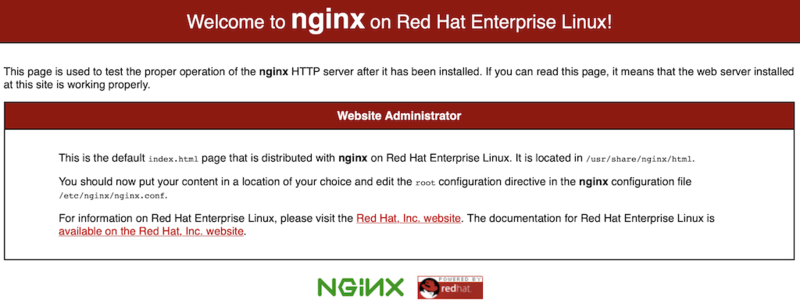
ついでに、index.html をいじってみる
# cd /usr/share/nginx/html # mv index.html index.html.org # cat << EOF > index.html <html> <body> Hello, World! </body> </html> EOF # curl -i http://localhost:8080 HTTP/1.1 200 OK Server: nginx/1.14.1 Date: Sun, 18 Oct 2020 15:11:37 GMT Content-Type: text/html Content-Length: 44 Last-Modified: Sun, 18 Oct 2020 15:11:06 GMT Connection: keep-alive ETag: "5f8c5b0a-2c" Accept-Ranges: bytes <html> <body> Hello, World! </body> </html>
python3
python3系だけあればいいかな。
# dnf install python3 python3-pip CentOS-8 - AppStream 5.0 kB/s | 4.3 kB 00:00 ~~(省略)~~ Installed: platform-python-pip-9.0.3-16.el8.noarch python3-pip-9.0.3-16.el8.noarch python3-setuptools-39.2.0-5.el8.noarch python36-3.6.8-2.module_el8.1.0+245+c39af44f.x86_64 Complete! # # python3 -V Python 3.6.8
pip3でnumpy、matplotlib、scrapy、requestをインストールする。
# pip3 install numpy matplotlib scrapy requests (省略) # python3 Python 3.6.8 (default, Apr 16 2020, 01:36:27) [GCC 8.3.1 20191121 (Red Hat 8.3.1-5)] on linux Type "help", "copyright", "credits" or "license" for more information. >>> import numpy >>> import matplotlib >>> import scrapy >>> import requests >>> exit()
無事にインストールできたことが分かる。
mac -> ssh -> dockerできるようにする
docker側の設定
- openssh-server をインストール
# dnf install openssh-server
...省略...
Installed:
openssh-8.0p1-5.el8.x86_64 openssh-server-8.0p1-5.el8.x86_64
Complete!
- サービスを起動
# systemctl start sshd.service
- sshd.serviceのステータスがアクティブ状態になっていることを確認
# systemctl status sshd.service ● sshd.service - OpenSSH server daemon Loaded: loaded (/usr/lib/systemd/system/sshd.service; enabled; vendor preset: enabled) Active: active (running) since Tue 2021-01-05 21:26:45 JST; 1min 49s ago Docs: man:sshd(8) man:sshd_config(5) ...省略... 1月 05 21:26:45 af6b538f8bee systemd[1]: Starting OpenSSH server daemon... ...省略... 1月 05 21:26:45 af6b538f8bee systemd[1]: Started OpenSSH server daemon.
- sshクライアントをインストール
# dnf install openssh-clients
...省略...
Installed:
libedit-3.1-23.20170329cvs.el8.x86_64 openssh-clients-8.0p1-5.el8.x86_64
Complete!
To be continured.